Topic Covered
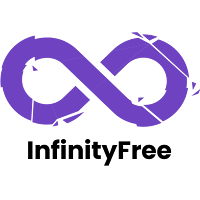
How to Install WordPress in InfinityFree
Introduction
Are you looking for a cost-effective way to get your WordPress site online? InfinityFree might be the perfect solution for you. This free web hosting service offers everything you need to start your website without breaking the bank. In this guide, we’ll walk you through how to install WordPress in InfinityFree, ensuring a smooth and hassle-free experience.
Understanding InfinityFree Hosting
InfinityFree is a free web hosting service that provides users with a variety of features, including unlimited disk space and bandwidth, free subdomains, and no ads. This makes it an attractive option for beginners and those looking to host small to medium-sized websites.
Why Choose InfinityFree for WordPress?
InfinityFree offers several advantages for WordPress users:
- Cost-Free: No hidden fees or charges.
- User-Friendly: Easy to set up and manage.
- Reliable: Decent uptime and performance for a free service.
Prerequisites for Installing WordPress
Before we dive into how to install WordPress in InfinityFree, make sure you have the following:
- A domain name (you can get a free subdomain from InfinityFree or use your own).
- An active InfinityFree account.
- Basic understanding of cPanel.
Setting Up Your InfinityFree Account
- Signing Up for InfinityFree: Visit the InfinityFree website and create a new account by providing your email and creating a password. Verify your email to activate your account.
- Navigating the InfinityFree Dashboard: Once logged in, you’ll find the dashboard where you can manage your hosting accounts, domains, and more.
Linking Your Domain to InfinityFree
- Add a Domain: In your InfinityFree dashboard, click on “Add a Domain” to link your domain or subdomain.
- Update DNS Settings: Point your domain’s DNS to InfinityFree’s nameservers. This might take a few hours to propagate.
Installing WordPress via Softaculous
- Accessing Softaculous: In the cPanel, find the Softaculous Apps Installer.
- Selecting WordPress: Click on the WordPress icon to start the installation process.
- Filling Installation Details:
- Choose Protocol: Select HTTP or HTTPS if you have an SSL certificate.
- Choose Domain: Select the domain where you want to install WordPress.
- Directory: Leave blank if you want to install WordPress in the root directory.
- Site Settings: Enter your site name and description.
- Admin Account: Set up your admin username, password, and email.
Completing the Installation
- Check Install Details: Review your settings and click “Install”.
- Installation Complete: Once the installation is complete, you’ll see a success message with the WordPress admin URL. Use this URL to log in to your WordPress dashboard.
Configuring Your WordPress Site
- Logging into WordPress: Use your admin credentials to log in to your WordPress dashboard.
- Choosing a Theme: Go to Appearance > Themes to select and activate a theme for your site.
- Installing Plugins: Navigate to Plugins > Add New to install essential plugins like Yoast SEO, Akismet, and Jetpack.
Customizing Your WordPress Site
- Setting Up Pages and Posts: Create essential pages (Home, About, Contact) and start adding blog posts.
- Configuring Settings: Adjust your site settings under Settings > General, Writing, Reading, and Permalinks.
- Optimizing for SEO: Use an SEO plugin to optimize your content and improve your site’s visibility on search engines.
Troubleshooting Common Issues
- Installation Errors: If you encounter errors during installation, check your internet connection and DNS settings.
- Slow Performance: Optimize your site by minimizing plugins, using a caching plugin, and optimizing images.
- Security Issues: Regularly update WordPress, themes, and plugins. Use security plugins to enhance protection.
Conclusion
By following this guide on how to install WordPress in InfinityFree, you can have your website up and running in no time. Enjoy the benefits of a free, reliable hosting service and start building your online presence today! Knowing how to install WordPress in InfinityFree will save you money and give you the flexibility to create and manage your site with ease.
FAQs
- Is InfinityFree really free?
Yes, InfinityFree offers free web hosting with no hidden fees or charges. - Can I use my own domain with InfinityFree?
Absolutely! You can use your own domain or get a free subdomain from InfinityFree. - How do I update my DNS settings for InfinityFree?
You can update your DNS settings by logging into your domain registrar and pointing your DNS to InfinityFree’s nameservers. - What should I do if my WordPress site is slow on InfinityFree?
Optimize your site by minimizing plugins, using a caching plugin, and optimizing images. - Is InfinityFree suitable for large websites?
InfinityFree is best suited for small to medium-sized websites. For larger sites, consider upgrading to a paid hosting plan.
>>>>>>>>>>>>>>>>>>>>>>>>
How to Install WordPress in InfinityFree
How to Install WordPress in InfinityFree
How to Install WordPress in InfinityFree
How to Install WordPress in InfinityFree
How to Install WordPress in InfinityFree
>>>>>>>>>>>>>>>>>>>>>>>>
How to Install WordPress in InfinityFree
>>>>>>>>>>>>>>>>>>>>>>>>

